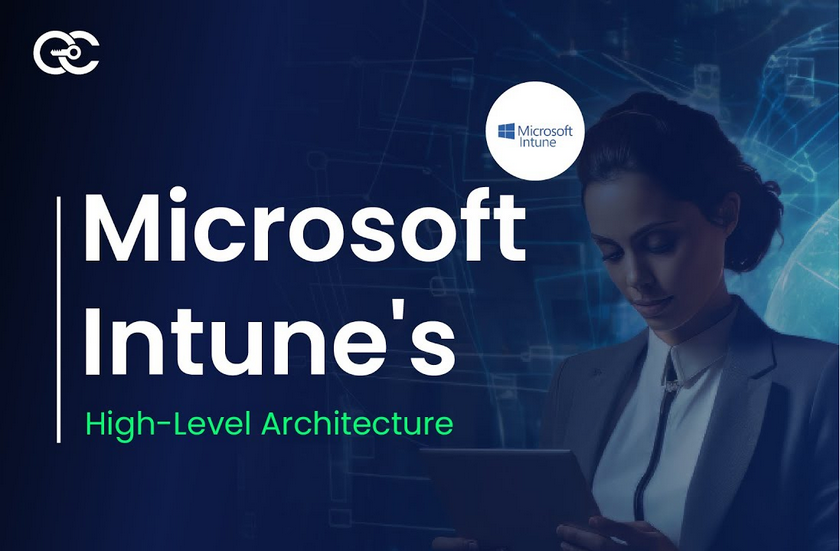In order to implement updates within your organization, you must decide which computers will receive updates, and how quickly they will receive them after Microsoft releases them. Part of this decision is about selecting a servicing channel. Also, you must consider deferral periods for these updates.
Users of Windows 11 Home editions have no control over how their computers receive these updates. However, users in business and educational organizations who are using Windows 11 Pro, Windows 11 Enterprise, or Windows 11 Education editions can control their update experience using servicing channels. Microsoft provides several servicing channels. These channels determine when updates are applied to a computer. These channels are:
- Windows Insider Program For early adopters/insiders. Three channels are available: Dev Channel, Beta Channel, and Release Preview:
- Dev Channel Receives early and frequent updates
- Beta Channel Receives less frequent updates
- Release Preview Receives what you might consider a pre-release beta of the finalized updates
- General Availability Channel The default channel. Users receive updates fairly quickly after Microsoft releases them. This channel is referred to as the Retail Channel in the Microsoft Intune admin center.
- Long-Term Servicing Channel A specialized version of Windows 11 Enterprise that doesn’t receive feature updates. You don’t configure this channel; instead, it’s a licensed version of Windows 11 Enterprise (Windows 11 Enterprise LTSC).
Note User Interface Changes
You can no longer select a servicing channel directly through the user interface in Windows 11. Instead, you must use either GPO settings or Microsoft Intune to control this setting.
Use Deployment Rings
You can create deployment rings by selecting an appropriate servicing channel and then configuring feature update and quality update deferral values. You might decide that you require a test group of computers that get updates early. You might also decide to create a group of computers that receive updates reasonably quickly after release. After testing, you might then want to enable the bulk of your remaining computers to receive the updates.
Note How to Define Deployment Rings
You can define deployment rings by using GPOs or Microsoft Intune.
You could achieve this by using the deployment rings described in Table 3-13.
TABLE 3-13 Suggested deployment rings
| Ring | Channel | Feature deferral | Quality deferral | Explanation |
| Test | Windows Insider – Release Preview | 0 days | 0 days | Enables you to evaluate and test prerelease updates before deploying them to your other devices. During this phase, you can begin to identify any potential issues with the updates. |
| Early | General Availability Channel (displayed as Retail Channel in Intune) | 0 days | 0 days | Enables you to evaluate released updates on a small subset of your devices. This enables you to identify any possible problems before you deploy updates to the rest of your computers. |
| Standard | General Availability Channel | 90 days | 15 days | For most of your users, the deferment values ensure you have had adequate time to test updates and identify possible problems. |
| Slow | General Availability Channel | 180 days | 30 days | This ring might be used to ensure that updates are applied as long as possible after their release. Devices configured into this ring might be running critical apps or services. |