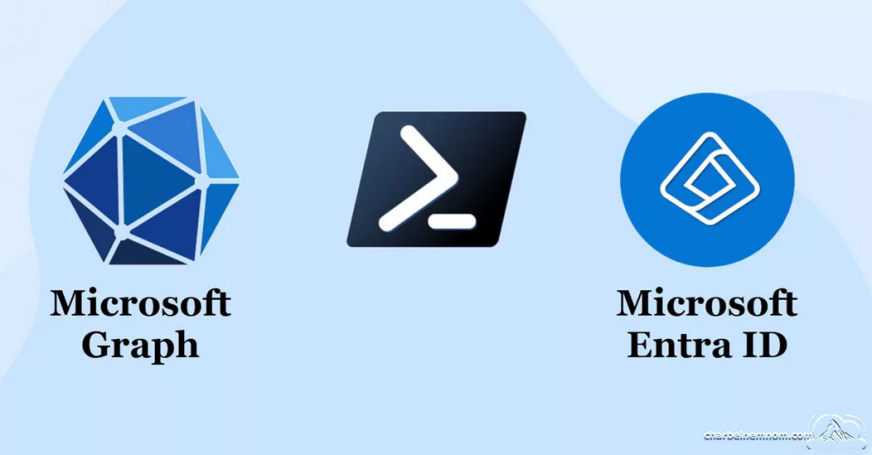There are quite a large number of profiles for Apple devices. Table 3-6 lists the available profile types for iOS and macOS.
TABLE 3-6 Intune device-configuration profiles for iOS and macOS
| iOS | macOS |
| Custom Derived credential Device features Device restrictions Edition upgrade and mode switch Email PKCS certificate PKCS imported certificate SCEP certificate Trusted certificate Secure assessment (Education) VPN Wi-Fi | Custom Device features Device restrictions Endpoint protection Extensions PKCS certificate PKCS imported certificate SCEP certificate Trusted certificate Preference file VPN Wi-Fi Wired network |
Device profiles available for Android
Table 3-7 lists the available profile types for fully managed corporate Android Enterprise devices and personally-owned work devices running Android.
TABLE 3-7 Intune device-configuration profiles for Android
| Fully-managed corporate | Personally-owned work |
| Derived credential Device restrictions PKCS certificate PKCS imported certificate SCEP certificate Trusted certificate VPN Wi-Fi | Custom Device restrictions Email PKCS certificate PKCS imported certificate SCEP certificate Trusted certificate VPN Wi-Fi |
Implement configuration profiles
A device configuration profile enables you to add and configure settings that you can then deploy to devices enrolled in management within your organization. After the device receives the device configuration profile, the features and settings are applied automatically.
For example, to create a device profile for Windows 11 devices that will configure device restrictions that enforce the Apps from store only setting for enrolled Windows devices, use the following procedure:
- Sign in to the Microsoft Intune admin center as a Global Administratoristrator.
- Select Devices, and then under Policy, click Configuration profiles.
- On the Device | Configuration profiles page, click Create profile.
- On the Create a profile page, under Platform, select Windows 10 and later, and under Profile type, select Templates.
- Under Template name, select Device restrictions and click Create.
- On the Device restrictions page, enter the following properties:
- Name Enter a descriptive name for the profile.
- Description Enter a description for the profile.
- Click Next.
- On the Configuration settings tab, expand App store.
- In the Apps from store only list, select Store Only, as shown in Figure 3-17, and click Next.
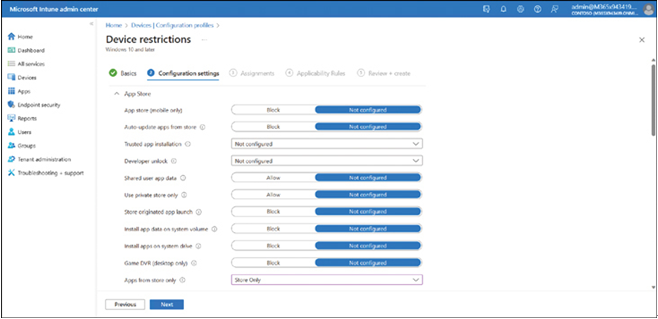
FIGURE 3-17 Creating a device restrictions device configuration profile
- On the Assignments tab, assign the policy to users, devices, or groups and then click Next.
- On the Applicability Rules tab, review the settings and then click Next.
- On the Review + create tab, review the summary and then click Create.
The device configuration profile policy is created and is shown in the configuration profiles list.
Note Remember Policy Sets
By using policy sets, you can simplify the process of assigning multiple policies to the same collection of users or devices.