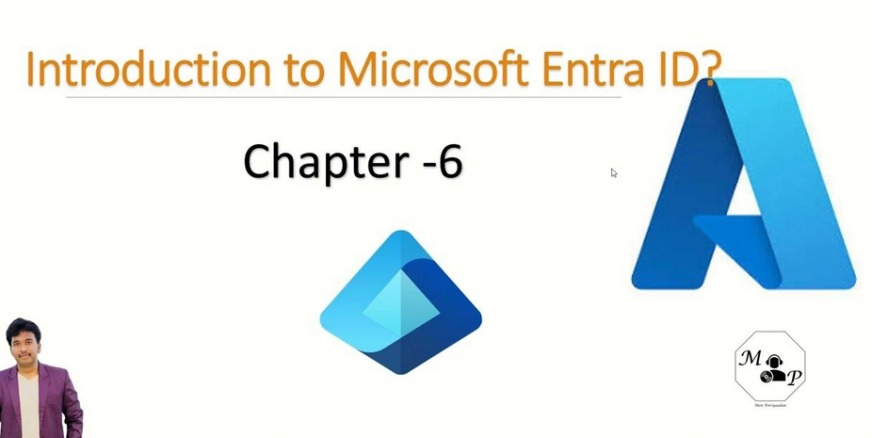In addition to using built-in configuration and custom profiles, Windows 11 allows you to expand the current set of built-in policies using Administrative Templates, as shown in Figure 3-18. The Administrative Templates use Group Policy ADMX-backed policies and allow administrators to implement GPO settings via Intune for both user and device targets. The current functionality adds hundreds of popular settings to Intune.
To create a template for a Windows 11 device using an administrative template, use these steps:
- In the Microsoft Intune admin center, select Devices, and then under Policy, click Configuration profiles.
- On the Configuration profiles page, click Create profile.
- On the Create a profile page, under Platform, select Windows 10 and later, and under Profile type, select Templates.
- Under Template name, select Administrative templates and click Create.
- On the Create profile page, on the Basics tab, enter a Name and Description and click Next.
- On the Configuration settings tab, displayed in Figure 3-18, use the search bar at the top to search for a setting or select a setting folder name to reveal the settings available.
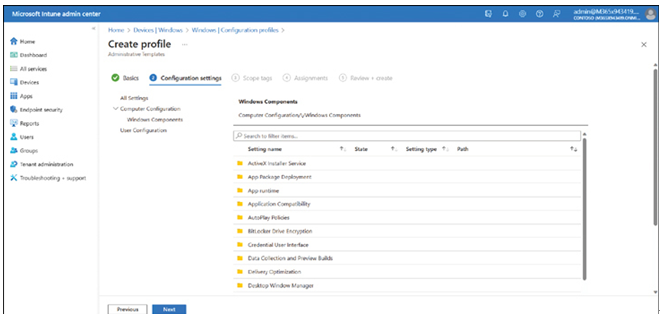
FIGURE 3-18 Configuring an administrative template-based configuration profile
- Select a setting such as Allow users to connect remotely by using Remote Desktop Services. Choose Enabled or Disabled or leave the setting as Not configured (default), as shown in Figure 3-19, and select OK.
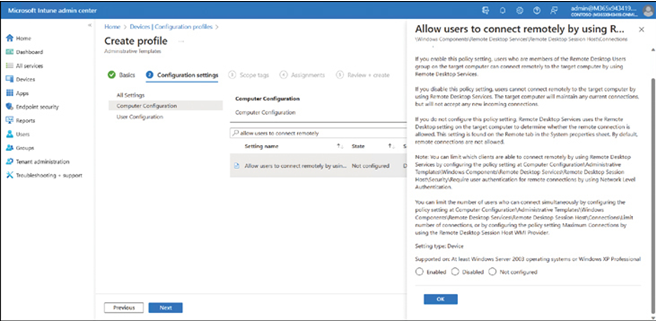
FIGURE 3-19 Configuring a setting in an administrative template-based configuration profile
- Under Configuration settings, click Next.
- On the Scope tags blade, allocate scope tags as required and click Next.
- On the Assignments blade, assign the policy to users, devices, or groups and then click Next.
- On the Review + create blade, review the summary and click Create.
The device configuration profile policy is saved and is shown in the configuration profiles list. For the Administrative Template Profile to be applied to an enrolled device, you need to assign the profile to users or devices using Azure AD groups.
Need More Review? Understanding Admx-Backed Policies
If you want to know how to use ADMX-backed policies, use this Microsoft website: https://learn.microsoft.com/windows/client-management/understanding-admx-backed-policies.