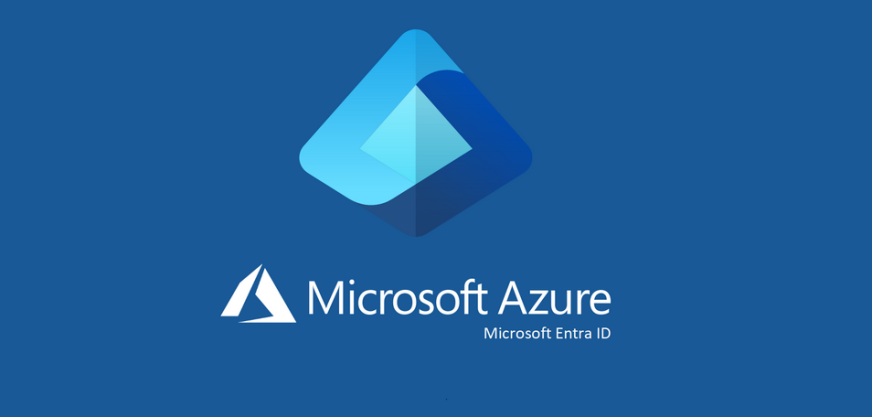It’s important to be able to manage updates for all your users’ devices, even if those devices are running operating systems other than Windows. Intune supports the capability to manage updates for iOS and macOS devices. For both these platforms, you create update policies.
Managing updates for iOS
Use the following procedure to create an update policy for iOS:
- Open Microsoft Intune admin center and navigate to Devices.
- Select iOS/iPadOS.
- On the iOS/iPadOS | iOS/iPadOS devices page, click Update policies for iOS/iPadOS.
- On the Update policies for iOS/iPadOS page, click Create profile.
- In the Create profile wizard, on the Basics tab, enter a Name and Description and click Next.
- On the Update policy settings tab, shown in Figure 3-49, select the following, and click Next:
• Select version to install Defaults to Latest update
• Schedule type Defaults to Update at next check-in
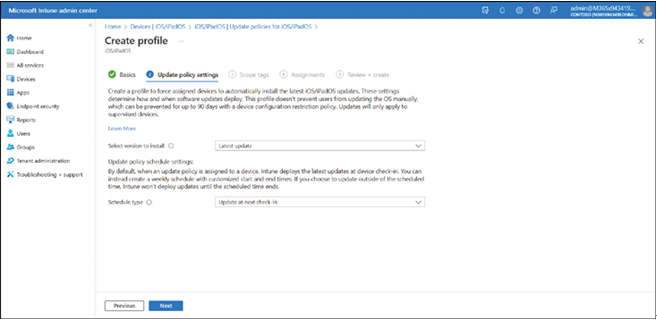
FIGURE 3-49 Creating an iOS update ring
- Complete the wizard by configuring Scope tags and Assignments, and then create the profile.
Managing updates for macOS
To create an update policy for macOS, use the following procedure:
- Open Microsoft Intune admin center and navigate to Devices.
- Select macOS.
- On the macOS | macOS devices page, click Update policies for macOS.
- On the Update policies for macOS page, click Create profile.
- In the Create profile wizard, on the Basics tab, enter a Name and Description and click Next.
- On the Update policy settings tab, shown in Figure 3-50, select the following, and click Next:
• Critical updates Choose between Download and install, Download only, Install immediately, Notify only, and Install later
• Firmware updates Choose between Download and install, Download only, Install immediately, Notify only, and Install later
• Configuration file updates Choose between Download and install, Download only, Install immediately, Notify only, and Install later
• All other updates (OS, Built-in apps) Choose between: Download and install, Download only, Install immediately, Notify only, and Install later
• Schedule type Choose between Update at next check-in, Update during scheduled time, and Update outside of scheduled time
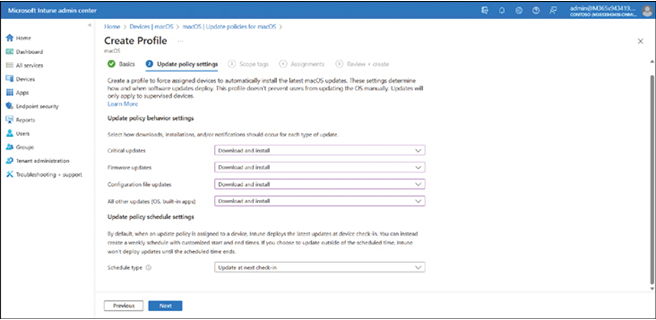
FIGURE 3-50 Creating an macOS update ring
- Complete the wizard by configuring Scope tags and Assignments, and then create the profile.